
Older Revision of Easiest Way to Install Java for a Browser
Easiest Way to Install Java for a BrowserFirefox and Internet Explorer do not come with Java Runtime Environment (JRE) installed by default. If you would like to use Java applets, such as the Print Crop Tool, you'll have to install the Java Runtime Environment yourself. 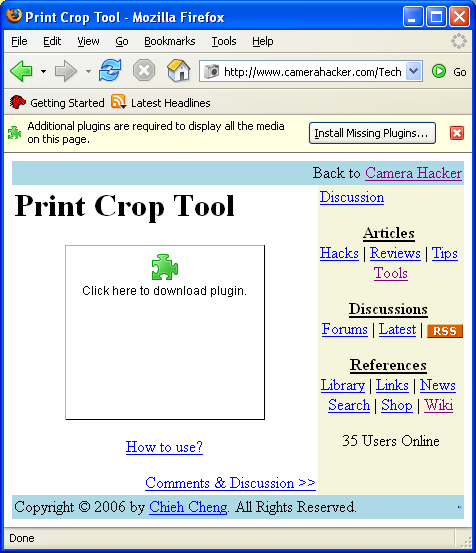
If you see the screen, above, while trying to use the Print Crop Tool in Firefox, then you'll need to install JRE. 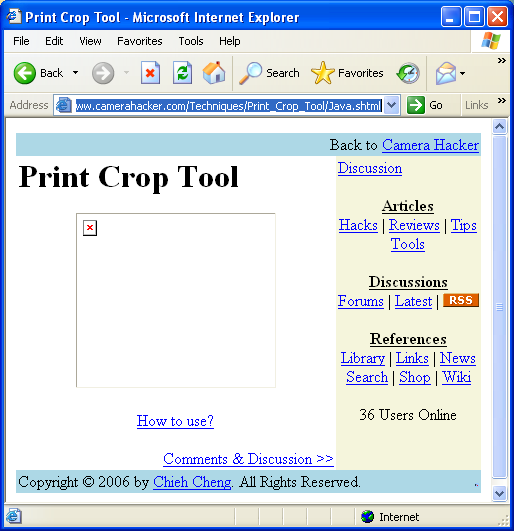
If you see the screen, above, while trying to use the Print Crop Tool in Internet Explorer, then you'll need to install JRE. Get a Copy of FirefoxThis JRE installation instruction uses Firefox, because that is really the easiest way to install JRE. As you can see from the screen captures above, Internet Explorer just display a 'x' in place of the Java applet, Firefox actually offers to help you download and install the Java plugin. By installing the JRE with Firefox, you will also install it in Internet Explorer at the same time. If you are already using Firefox, then you are already a step ahead. You can download the latest copy at the Firefox web site. After clicking the Firefox download button, Internet Explore ask whether you want to run or save the Firefox setup file (as shown in screen capture below). Simply click on the "Run" button and Firefox will practically install itself. 
Installing Java with Firefox on WindowsAfter you have installed Firefox, run it. Go to any web page with a Java applet on it, such as the Print Crop Tool. You can install the JRE simply by click on a Java applet, where it says, "Click here to download plugin." Installation is pretty much automatic and straightforward after that. You probably already have a Java applet in mind. But if you don't know where to find a Java applet, then visit the Print Crop Tool page. Installing Java with Firefox on LinuxOn Linux, this "Easiest Way" will not work. Instead, you will get the following dialog box, which claims that "No plugins were installed" and "Java Runtime Environment [is] Not Available". But have no fear, because installing on Linux using Firefox is not much harder. Following is the step-by-step instruction to lead you through the process. 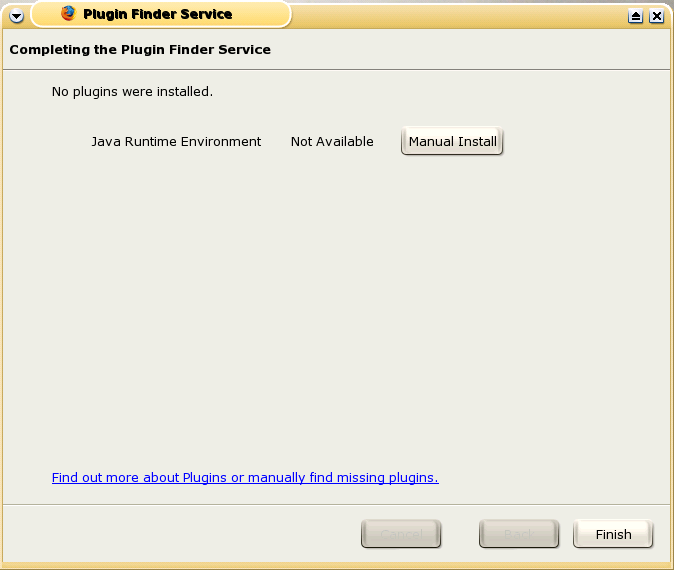
In this case, click on the "Find out more about Plugins or manually find missing plugins" link on that dialog box. You'll be presented with the box below. Follow the instruction to download Java. 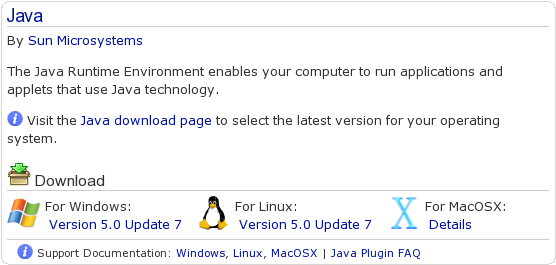
After downloading, click on the "Linux" link to complete the installation. |
Products
|
Services
100 Users Online
|
|
Copyright © 1996 - 2025. All Rights Reserved. |